How to use Contour in Cricut Design Space
The tools in Cricut Design Space are very powerful and when used properly, they can make a major impact on our projects. The 5 most powerful tools in Cricut Design Space are found at the bottom of the Layers Panel.
Slice, Weld, Attach, Flatten and Contour are the 5 most powerful tools in Cricut Design Space and I will be going over each. I will be discussing Contour in this post.
In this post I will be discussing how to use Contour in Design Space. If you just want a better understanding of how this tool works as well as how to troubleshoot if you encounter any issues then continue reading. I’ve also gone over Attach, Weld, Slice and Flatten in detail so check those out too so you can get a complete understanding of how to master the tools in Cricut Design Space.
I use to be so scared of the Contour tool in Cricut Design Space because I thought I needed some type of special skill to make it work for me. To be honest, I was comparing myself to work I saw from other creators and it was intimidating! I was like to myself, “there's no way I can make something so cool. They must be graphic designers”. Then one day I decided to just go for it even though I was scared. When I realized Contour was a matter of hiding and showing certain parts of a design, girl I was so relieved! Honestly, fear can cripple our progress in so many ways but if we press on, we have nothing to fear than fear itself.
What is Contour in Cricut Design Space?
When we use Contour in Cricut Design Space, we hide certain parts/portion of an image while the rest remain visible. It's even more granular because you can hide cut lines and tiny elements on a layer while other elements on that same layer remain visible on the design.
Watch this video on how to use the Contour tool in Cricut Design Space
What can I Contour?
You can Contour SVGs and any other cut files
How to use Contour in Cricut Design Space
If you are working with a multi-layered image, Contour will activate once you ungroup or once you hide one of the layers because it only works on a single-layer.
Select the layer you want to work with then click Contour in the bottom right-hand corner. When the Contour window opens, you will see all the elements of the design on the right, these are all individual cut lines. You can click on an element to hide it or you can hide everything by selecting “hide all Contour”. Press X to exit the window and your changes will be saved. If an element is hidden on your canvas, it will be highlighted in the Contour window.
Can I undo Contour?
If you change your mind and you want to reveal an hidden element, select the image, click on Contour and when the Contour window opens, select that element again.
4 things to remember about Contour and why it may not be working in Cricut Design Space
The image has to have a blank space or cut line somewhere on it for Contour to activate. Here are a few other reasons:
- It's a multi-layer image. Contour only works on a single-layer image so you have to ungroup the layers or hide them leaving just one to work with.
- You cannot Contour Print and Cut files.
- Contour does not work on solid images. The Shapes button on the left panel in Cricut Design Space is a great example of this. I recently figured this out and thought it was so neat. The reason it doesn't work on solid images is because these types of images don't have any cut lines, blank spaces or scattered elements which is essential for Contour to work. Try and let me know.
- Contour does not work on a basic text typed in Cricut Design Space. However, if you watch my video, you know if you weld your text, Contour will work on it.
Why is Contour important
Contour is important because it gives you the opportunity to get really granular with your designs. You can really manipulate a design so it is unique to your liking. It's also important because it allows you to change the entire landscape of an image into something completely different.
Summary
Contour is used to turn on and off certain parts of an image. Also it is great when you want to change a design on a more granular level. It's really easy to use and the results are amazing.
Do you use Contour? Do you love it or hate it?
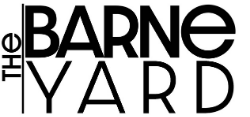
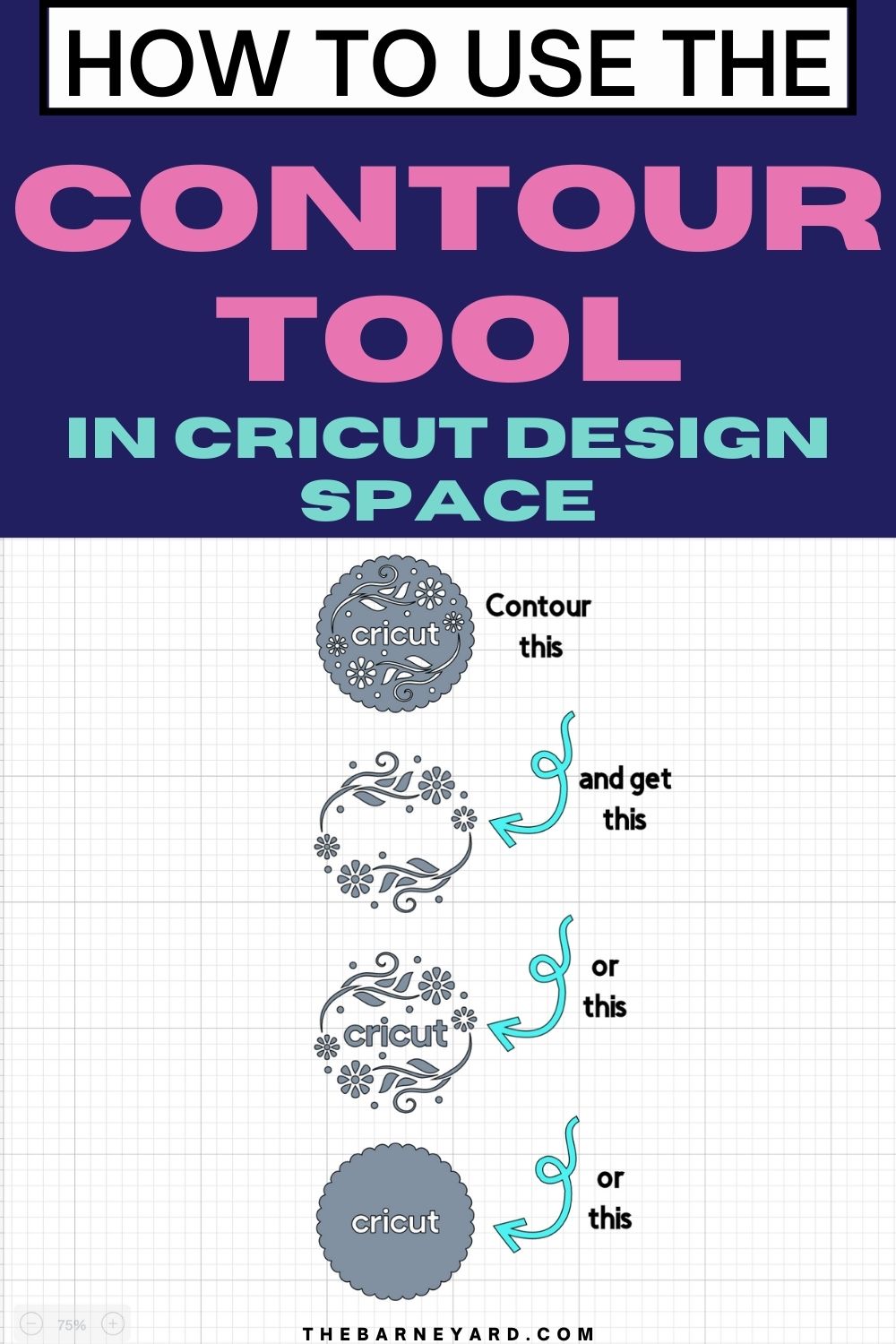
Super helpful video and explanation! Thank you for taking time to do this.
Thank you for reading!!