Cricut Blades: What are the differences?
What are the different Cricut Blades? I explain the difference between each blade and the blades' compatibility with the Cricut Maker, Cricut Explore and Cricut Joy. I also talk about which material works best with each cricut blade as well as how to sharpen and change them.
Let's talk about the different Cricut blades. So why is this important? It's really helpful to have a reference point that explains what each Cricut blade is known for or capable of doing because it can get confusing. As of the date of this post, there are 8 different types of Cricut blades and 4 types of crafting tools. So knowing the difference between the Cricut Blades is definitely a topic worth exploring.
The differences between the Cricut blades are not so obvious. While there are quite a few available, not all blades work with all machines. In this post I will talk about which cricut blades are compatible with the different Cricut Machines, I will also list the materials that are recommended for a particular blade and finally I will share my tips on how to sharpen and replace your cricut blade. There is a video at the end of this post on how to replace cricut blades so scroll to the bottom if you want to check it out first. If you want to read more about materials that are compatible with the different Cricut machine, check out this post.
I never buy any of my cricut blades on their release date. I'm adamant to collect all of them but I wait on a good sale before purchasing. If you want to collect every blade, I suggest you do the same. Do we need every Cricut blade? Probably not, but which serious crafter wouldn't want to! lol! But on the real, I honestly believe the blades, especially the new QuickSwap Tools, definitely challenges us to be more creative and to think outside the box and that's why I got them all.
What is a Cricut blade?
A Cricut blade is the tool that must be inserted into the Cut Smart Carriage (Explore Family) or the Adaptive Tool System (Maker). This is primary tool that will be making the intricate and precise cuts on the material you've fed into your Cricut. The Cut Smart Carriage (Explore Family) and the Adaptive Tool System (Maker) are located in the exact same place on both machines.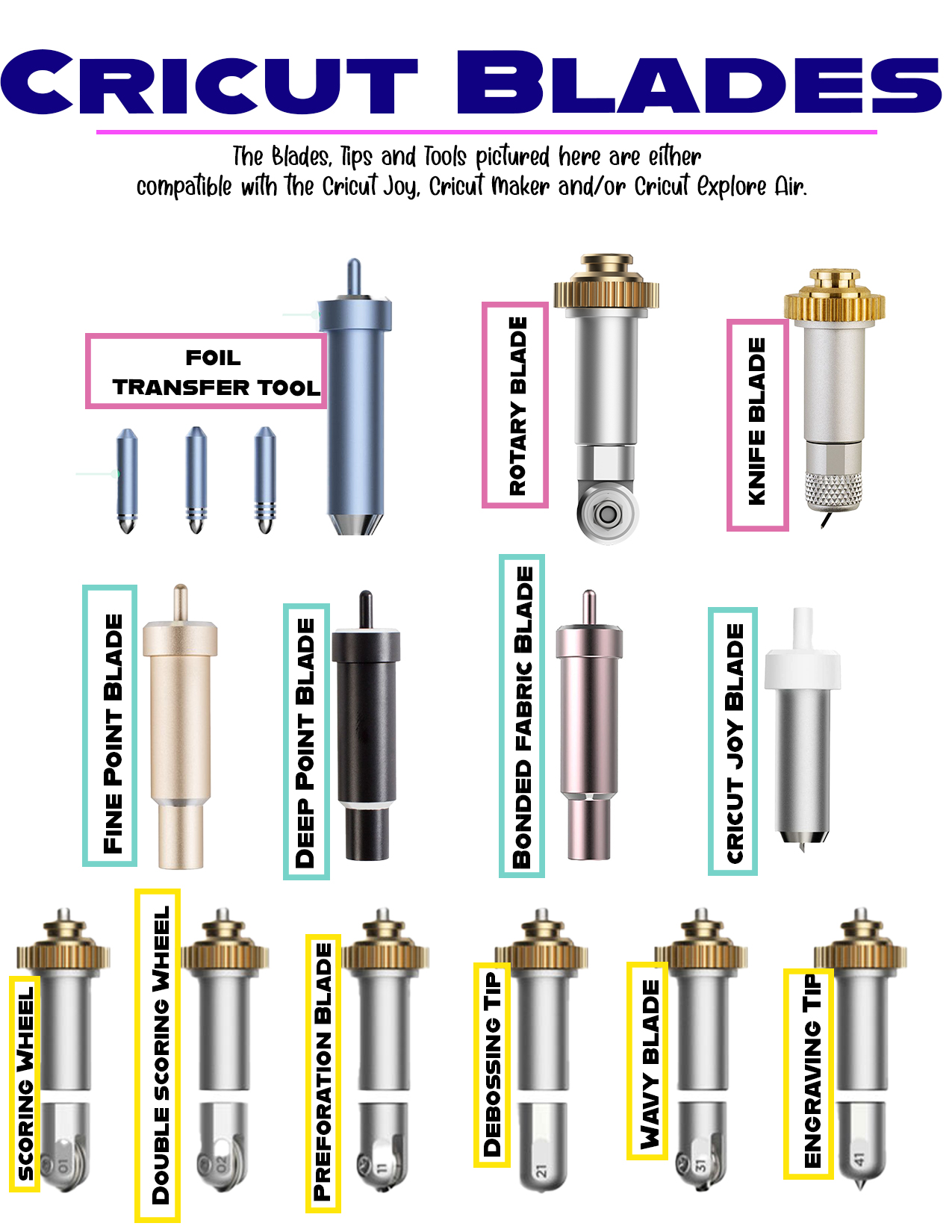
Where does the cricut blade get inserted on my machine?
Your blade is always inserted into Clamp B of your cricut machine.
If you have a Cricut Explore family machine, your cricut blade is inserted into Clamp B of the Cut Smart Carriage. This is the assembly that moves left or right along the track in your machine to perform intricate cuts.
If you have a Cricut Maker, your cricut blade is inserted into Clamp B of the Adaptive Tool System. The name differs because blades used by the Cricut Maker aren't only moving left to right when making cuts on your materials. The blade moves left or right along the track but, it also intelligently lifts and turns the blades to ensure the most precise and intricate cuts.
Can I insert blades into Clamp A on the machine?
Clamp A of the Cut Smart Carriage or The Adaptive Tool System is not for blades. Clamp A is called the Accessory Adaptor because it is only used to write, draw or score fold lines. In other words, Clamp A is only for pens and the scoring stylus.

What is a QuickSwap Housing Tool?
The most recent blades that were released by Cricut are all QuickSwap Housing Tools so it's important to understand the terminology. QuickSwap Housing tools are only compatible with the maker but they are different than the others. These tools have 2 parts to them; there's a housing and then there's a blade/tip. The blades/tips are interchangeable so as long as you have a housing, you can use either the Scoring Wheel, Engraving Tip, Perforation Blade, Debossing Tip, or Wavy Blade with that one housing.
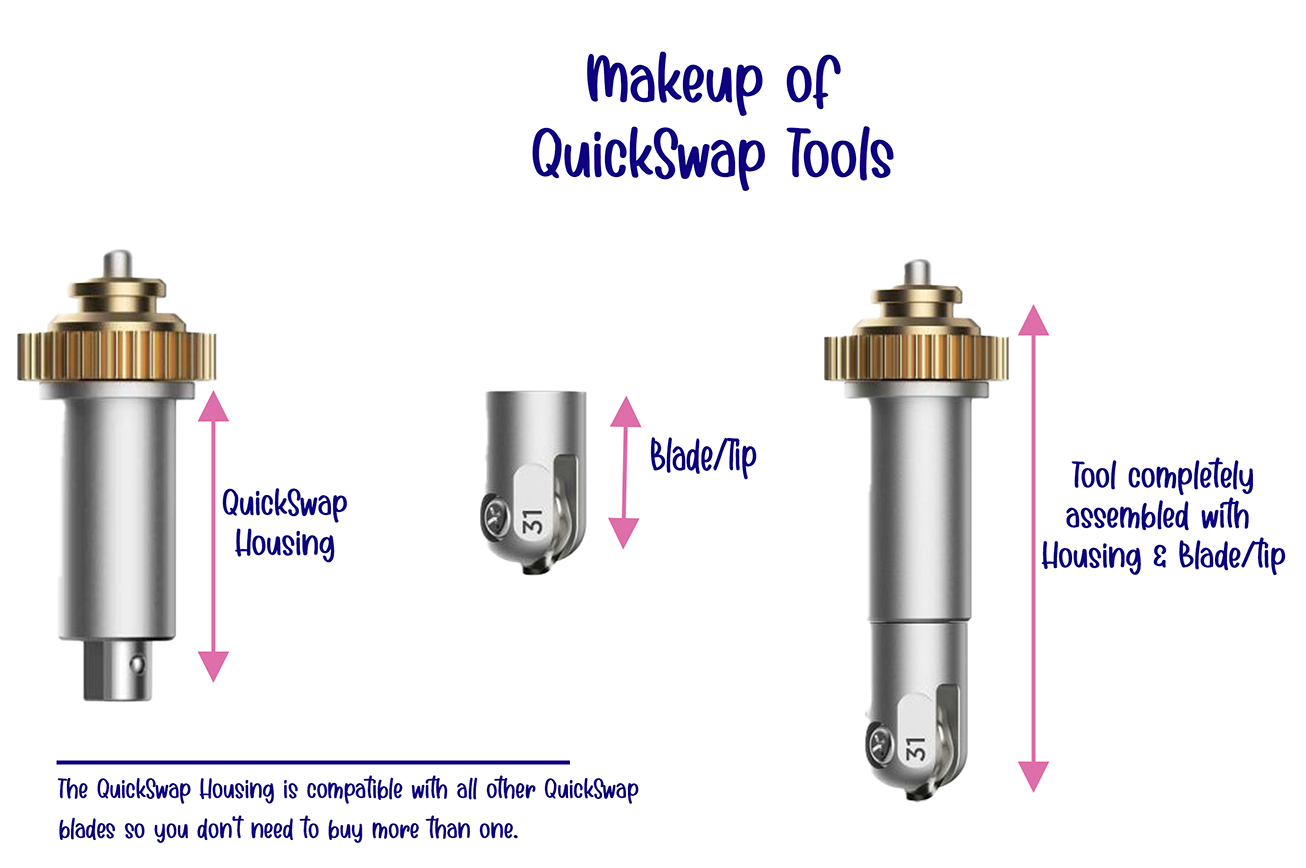
What blades can I use in Cricut Joy?
- The Cricut Joy Blade is the only blade compatible with the Joy.
What blades can I use in Cricut Explore?
- Premium Fine Point Blade
- Deep Point Blade
- Bonded-Fabric Blade
- Scoring Stylus (Not a blade but a tool used to create creases and fold lines)
- Foil Transfer Kit
What blades can I use with the Cricut Maker blades?
- Premium Fine Point Blade
- Deep Point Blade
- Bonded-Fabric Blade (The Rotary Blade is the more update version of this and way better)
- Scoring Stylus (Not a blade but a tool used to create creases and fold lines)
- Rotary Blade
- Knife Blade
- Perforation Blade
- Wavy Blade
- Scoring Wheel (Not a blade but a tool used to create creases and fold lines)
- Debossing Tip
- Engraving Tip
- Foil Transfer Kit
What are the 8 different Cricut blades?
1. Cricut Joy Blade

- compatible only with Cricut Joy
The Cricut Joy blade is a fine point blade and right out the gate I'm going to say this little blade is a powerhouse. I was a little skeptical because it's smaller than the other cricut blades. My first impression was it's not going to be able to perform but I was wrong! I actually love my little Joy. I always get a nice clean cut when I use it. You can differentiate the Joy blade from the other cricut blades because it's smaller and it's also grey and white. If you want to read more about the Cricut Joy, check out this post.
Here is a list of materials you can cut with this cricut blade:
- Artboard
- Cardstock
- Iron-on
- Leather
- Paper
- Plastic
- Vinyl
- Party foil
- Window cling
2. Premium Fine Point Blade

- compatible with Cricut Maker and Cricut Explore Family machines
This Cricut blade is the one you will use most often in your projects. It is a German Carbide blade which means it stays sharp longer and it lasts longer. This is important for obvious reason but I will give you another reason in a minute.
The fine point blade is the cricut blade that cuts most of the materials you will work with such as vinyl, cardstock, printer paper and iron-on (Heat Transfers vinyl). I've had my machine for 2 years and I've only changed the blade once. Looking back, I probably didn't even need to change it, I just needed to sharpen it. I will go over changing and sharpening cricut blades in more details later in this post.
Fine point Blade vs Premium Fine Point Blade
I'll be honest, I was super confused when I went to Michaels' to buy a replacement blade because I saw “Fine point Blade” and “Premium Fine Point Blade”. I didn't know the difference between the two and I didn't know which one was the right one.
I did a bit of research and this is not a thing anymore. Cricut has completely switched to Premium Fine Point blades and you can see this when you go to their website. On the contrary, craft stores may still be selling the old “Fine Point Blade” replacement. Get the “Premium Fine Point Blade” because the “Fine Point Blade” was made for the older Cricut machine. The old “Fine Point Blade” replacement will have grey caps. Do not buy this!
Check out this Michaels' link to see what I'm talking about. Do not buy this one if you go to the craft store to purchase a replacement blade.
Gold vs Silver housing
I was hella confused over this too because my blade comes in a silver housing so I thought I needed to get the gold one in order to use a Premium Fine Point Blade. They are the same thing so no need to get both. Cricut simply changed the housing to gold. The Premium Fine Point Blade comes in either the gold or the silver housing.
3. Deep Point Blade

- compatible with Cricut Maker and Cricut Explore Family machines
This blade is for deeper cuts so I bought it thinking it was the only for glitter cardstock. While you may use it for glitter cardstock, it can be used for other materials as well. This cuts at a 60 degree angle compared to the Premium Fine Point that cuts at a 45 degree angle.
The 60 degree angle is steeper so it's more effective for cutting harder materials. This is another blade I changed way earlier than I needed to. I was convinced I had to change my blades every year (silly me lol). THIS IS TOTALLY NOT TRUE. Blades should be changed when necessary. Later in this post, I will give you some tips to identify when your blade needs changing.
Here is a list of materials you can cut with this cricut blade:
- magnet
- chipboard
- stamp material
- thick cardstock
- stiffened felt
- foam sheets
- cardboard
- leather
4. Bonded-Fabric Blade

- compatible with Cricut Maker and Cricut Explore Family machines
I was watching a YouTube tutorial and a blogger was very passionate about not using fabric scissor to cut paper. This was my first time hearing this so I was very curious to hear the reason behind this. Evidently, paper dulls the blades of a scissors faster than fabric. Therefore to keep your fabric scissors sharp, do not use it to cut paper. The same thing applies here. A Bonded-Fabric Blade is actually a Premium Fine Point Blade. Cricut simply put it in a pink housing (to match the cutting mat) to establish a distinct difference between the blade we should use for fabric and the blade we should use for other materials.
Here are a few materials you can cut with this cricut blade:
- Bonded Fabric
- Fabric
- Felt
- oil cloth
What is bonded Fabric? Your guess is as good as mine….
The term bonded fabric is way over my head so I had to google it. Apparently it's 2 or more layers of fabric joined together. In some cases, one side has fabric and on its back you will find adhesive. This is perfect if you want to iron-on fabric letter cutouts on a pillow etc. I've butchered the definition so if you have any type of seamstress background, please chime in and set me straight.
5. Rotary Blade
- compatible only with Cricut Maker
Let's continue this discussion of fabric. The Rotary Blade is the exact opposite of the Bonded-Fabric Blade. You do not need to use bonded fabric or any type of backing on your material when you are cutting with the Rotary Blade. This blade turns, rolls and glides on the material to cut rather than a harsh left to right cut. This unique blade is delicate enough to cut through tissue paper. How cool is that! Cricut recommends graphics that are no smaller than 3/4 inches to ensure the blade has enough space to accurately turn and roll. Otherwise, the blade won't be able to turn accurately and you wont get a nice cut. The Rotary Blade should be used with the pink cutting mat.
Some recommended cutting materials for this cricut blade:
- Felt
- Fabric
- Tissue Paper
- Crepe paper
6. Knife Blade

- compatible only with Cricut Maker
This blade is tiny but mighty! You can cut wood and other really thick materials, need I say more? From that description, it's clear this blade is super shape and cuts very deep. Be aware that the blade can only slice through material that has a maximum thickness of 3/32 inches. When you are cutting any of these materials, you must move the star wheels on the roller bar to the side to avoid track marks. Of course, I've cut materials without moving the star wheels and I was sorry I didn't move them to the side. The indents on my project were very uncute.
If you are using the Knife Blade then best practice is to use the purple cutting mat. The materials are really thick and heavy so you need a strong grip to hold the material in place. If the grip on your mat isn't strong enough, use painter's tape along the sides to help secure it.
Here are a few materials you can cut with this cricut blade:
- Balsa Wood
- Mat Board
- Chip Board
- Corrugated cardboard
- Leather
7. Perforation Blade

- compatible only with Cricut Maker
This blade cut multiples evenly spaced small lines to create a tear-away element out of your project. This is perfect to use for event tickets, coupons, gift certificates, forms, just to name a few. Cricut recommends images no smaller than 3/4 inches to ensure the blade can cut with precision as well as no intricate cuts. There are 2 ways to purchase this tool. You can purchase the quickswap housing and the tip as a combo or you can purchase the tip by itself. If you only buy the tip, keep in mind you require a quickswap housing in order to load this tool in the Maker.
This blade isn't only limited to cutting light paper. It was rigourously tested and is able to create a clean cuts on multiple materials. Below I've listed a few.
Some recommended cutting materials for this cricut blade:
- Cardstock (heavy and light)
- Acetate
- Foil Poster Board
- Tooling leather
- Kraft Board
- Construction paper
- Craft foam
8. Wavy Blade
- compatible only with Cricut Maker
This blade cuts the cutest edges on your projects. Honestly, there is no limit to where you can use this blade. If you want to give your project a unique look, just put away the Premium Fine Point Blade that cuts straight and use this instead. Cricut recommends images no smaller than 3/4 inches to ensure the blade can cut with precision as well as no intricate cuts. There are 2 ways to purchase this tool. You can purchase the quickswap housing and the tip as a combo or you can purchase the tip by itself. If you only buy the tip, keep in mind you require a quickswap housing in order to load this tool in the Maker.
Some recommended cutting materials for this cricut blade:
- Vinyl
- Iron-On
- Fusible Fabric
- Genuine Leather
- Cardstock (heavy and light)
- Washi Tape
- Vellum
- Construction paper
- Craft foam
What are the 4 crafting tools?
1. Scoring Wheel and Double Scoring Wheel

- compatible only with Cricut Maker
This isn't a blade because it doesn't cut the material. It creates a visible crisp crease so you can fold beautiful lines. I use the word visible because the scoring stylus was once the only way to create a crease and it was almost impossible to see on the project. The scoring wheels use 10x more pressure than the scoring stylus so you don't have to look for the crease in your paper. The single scoring wheel makes 1 crease while the double scoring wheel makes 2 creases parallel to eachother. The scoring wheel should be used for lighter material and the Double Scoring wheel should be used for heavier ones.
Here are some recommended materials to cut with this cricut blade:
- Cardstock (heavy and light)
- Acetate
- Cardstock
- Posterboard
- Cardboard
2. Debossing Tip
- compatible only with Cricut Maker
Debossing is a depressed image or graphic in a material. It's the exact opposite of embossing which creates raised images. Basically this tools has the ability to make imprints on your projects that are beautiful to see and touch! This is not a blade so nothing gets cut out. Just think about the beautiful decorative patterns and florals you can create on wedding invitations and beautiful gift boxes. You can purchase the quickswap housing and the tip as a combo or you can purchase the tip by itself. If you only buy the tip, keep in mind you require a quickswap housing in order to load this tool in the Maker.
Here are a few recommended materials for this cricut blade:
- Cardstock (heavy and light)
- Faux Leather
- Poster Board
- Heavy Chipboard
- Glitter Cardstock
- Foil Acetate
3. Engraving Tip
- compatible only with Cricut Maker
The Engraving Tip allows you to engrave multiple surfaces with text, beautiful embellishments and decorative flourishes. You can make dog tags, bracelets, and even inscribed jewellry. Make sure your material is never wider than 11 inches. You can purchase the quickswap housing and the tip as a combo or you can purchase the tip by itself. If you only buy the tip, keep in mind you require a quickswap housing in order to load this tool in the Maker.
Here are a few recommended materials for this cricut blade:
- Brass
- Stainless Steel
- Metal
- Metallic Leather
- Tooling Leather
- Vinyl Record
4. Foil Transfers Tool
- compatible with Cricut Maker and Cricut Explore machines
The Cricut Transfer Tool can only be purchased as a Kit. The kit comes with 3 interchangeable tips which are fine, medium and bold. The tips are also foil transfer sheets and tape in the kit. With this tool, you are able to create beautiful embellishments on your cards and wall decor. Just think about the intricate touch you can add to a wedding invitations and cards.
These are the recommended cutting materials for this cricut blade:
- Cardstock (light, medium and heavy)
- Leather
- Photopaper
- Poster board
- Printable Sticker Paper
- Vellum
- Printable vinyl
- Deluxe paper
- Watercolor paper
- Kraft board
How to store Cricut Blades
Cricut has released a storage system for Cricut Blades which is super neat! I'll be honest, I don't have one yet but it is definitely on my list of items to buy. It's just so compact and cute. They are also so many amazing Storage systems for cricut blades that you can buy on Etsy. If you follow Jennifermaker.com then you know she also has a template for you to make your own cricut blade organization system which is pretty awesome. If you don't want to buy a storage system for your cricut blades, then you can definitely use the storage compartment in the bottom of your Cricut and you can also use the holders on the side too.

How to sharpen Cricut Blade
Cricut blades can be sharpened with Aluminum foil. Grab some aluminum foil and roll it into a ball. Then take your blade and use stab the aluminum foil repeatedly. That's it! The crafting tools aren't blades so I don't worry about sharpening those.
When to replace Cricut blades?
The following are indicators that I may need a new cricut blade:
- My cuts aren't crisp;
- My projects aren't cutting with precision; or
- The material is being destroyed by the blade.
When this happens, I still run a series of test before I run out to make a purchase. I do the following:
- Sharpen my blade
- Check if I need a new mat: Maybe my mat wasn't sticky enough and my project shifted.
- Try cutting again: this time a use the more pressure button
- Double check my design: Maybe there's a really thin cut line or the design is too intricate
If none of these work, then I opt to buy a blade.
How to change Cricut Blades?
These instructions are to change the blade in the Premium Fine Point Blade and the Deep Point Blade.
First you need to remove the blade from the housing and you do this by pushing the pin on the top of the housing.The blade will fall right out. If it doesn't, carefully give it a gently pull. Keep in mind the blade is still sharpe so be careful.
The replacement blade in the package comes with a rubber protective covering, please remove it and then insert the new blade into the housing. I usually push the pin on the top of the housing while inserting the new blade so it can smoothly grab it.
Watch this video and learn how to change Cricut Blades
How to change the Knife Blade.
How to change the Rotary Blade.
In summary
With the 8 Cricut Blades and 4 Crafting Tools, you are well armed with just about every tool you need to create anything you can imagine; from cutting cardstock to engraving metal. It's important to only work with the materials that are recommended for that specific blade. This will preserve it and prevent it from breaking. Cricut blades are durable and really sharpe so don't be in a rush to replace them at the drop of a hat. Do a bit a troubleshooting, they might just need to be sharpened.
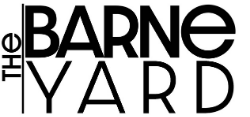

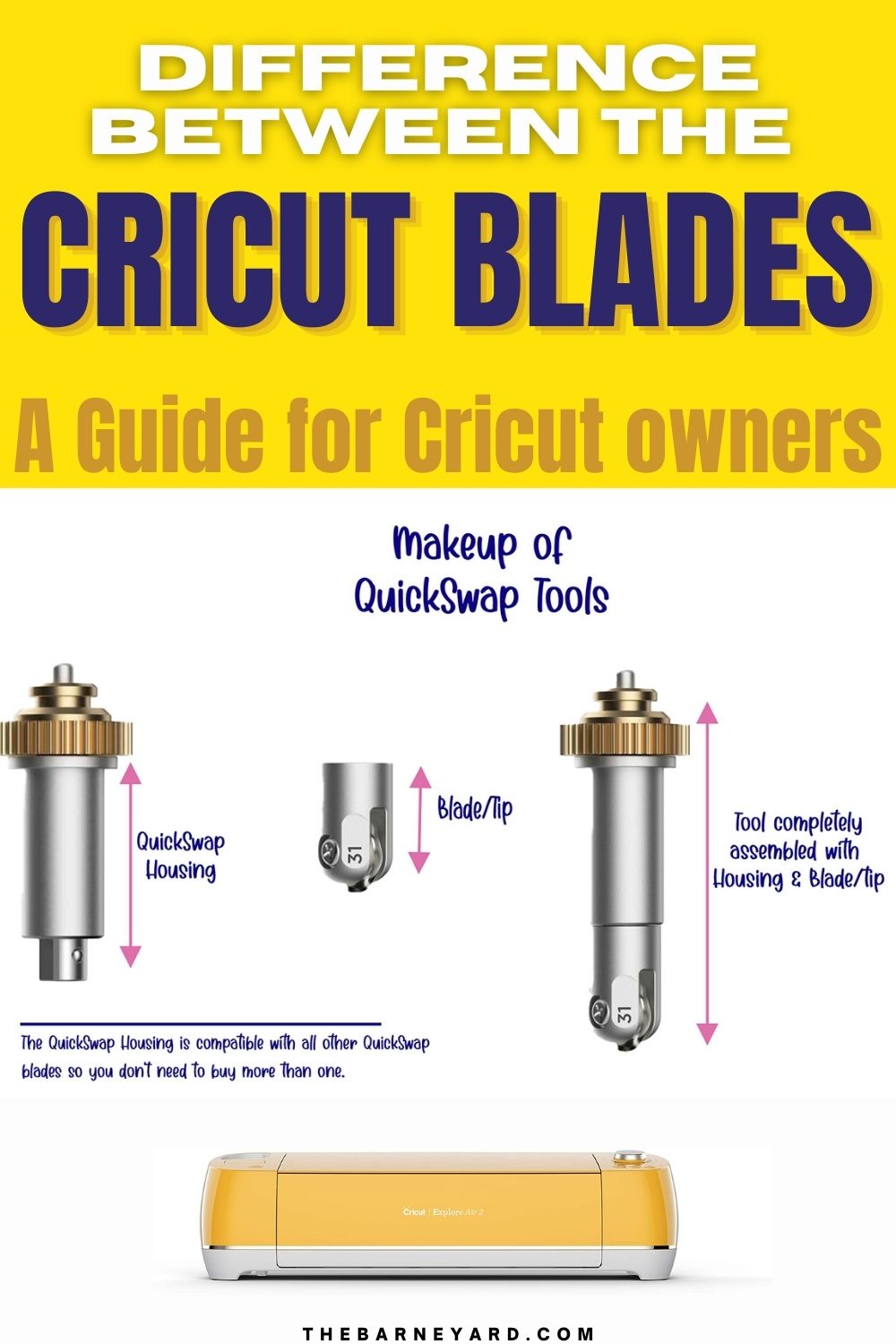
Thank you so much for this awesome information. Just what I was looking for and more. Cricut should have a link on their site to this fabulous post! Wait a minute….better yet, a link to your lovely blog! Cheers -S
I can’t find anywhere that says what to do with the plastic collar at the top. Most pictures of the quick swaps don’t have the collar on but the pics of the housing in the machine look like it is on. Does it have to be there or not?
hey thanks for this post! i too was hella confused when looking for a fine point replacement blade for my cricut maker because my housing is silver and the cricut website is no help in telling you that it’s the same thing and that you want the premium blade, not the regular, for the maker. they probably want me to re-buy the gold housing + blade. thanks to this post i’ll just get the premium blade replacements. cheers!
Can other cricut blades be used on cricut joy
I am new to Cricut and I have quick question.
The Deep Cut blade and the Knife blade – Can the Knife blade do the same things as the deep cut blade or would it totally destroy some of the materials that a deep cut blade can cut?
Which would be best for punching a lot of small needle holes in paper and cardstock?
thank you for this! i’m new to cricut and this breakdown was exactly what i needed!